This howto is about using standard virt-manager GUI tool for KVM VM management. In its current state virt-manager is not capable of fully managing OpenVZ linux containers - so it’s mainly a alternative GUI tool for doing KVM VM management with OpenNode OS - and not supporting all features that OpenNode OS may have. However we try to make virt-manager user experience as smooth as we can by pre-configuring libvirt for OpenNode related policies as much as possible.
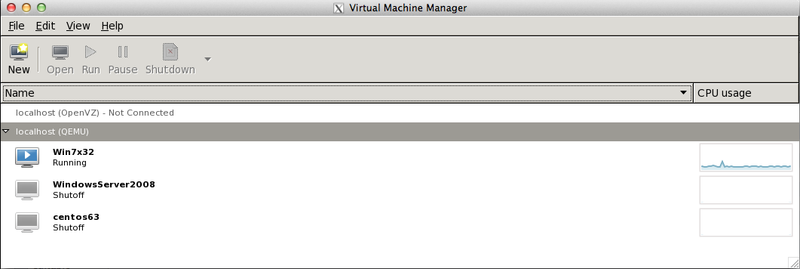
More info about virt-manager can be found here: http://virt-manager.org/
As a CLI alternative its possible to use virt-install tool for KVM VM installs. Please see this howto for more details: KVM Guest VM virt-install examples
Fixing libvirt default storage pool path for virt-manager
As of time of writing this howto libvirt default storage path still points to /var/lib/libvirt/images - but OpenNode OS default one is set to /storage/local/images (for KVM disk images). Following this recipe it can be easily fixed.
# Launch opennode TUI and go to KVM console (virsh)
# Execute the following commands on virsh shell
pool-destroy default
pool-undefine default
pool-define-as --name default --type dir --target /storage/local/images
pool-autostart default
pool-build default
pool-start default
pool-destroy local
pool-undefine local
pool-define-as --name local-iso --type dir --target /storage/local/iso
pool-autostart local-iso
pool-build local-iso
pool-start local-iso
quit
Launching virt-manager through ssh connection with X forwarding enabled
In order to easily run virt-manager GUI app we have included it to OpenNode OS. As OpenNode OS runs headless (without full desktop environment) the most simple way to run virt-manager is to enable X forwarding over ssh connection and host the application on your remote desktop. In order to do it you will need to setup X-server on your desktop PC.
You can follow these setup recipes for installing Xserver for your desktop:
- Linux desktops - nothing to do, native support
- MacOSX desktops - install XQuartz X11 server for MacOSX or use Apple bundled X11 app - also we suggest to use iTerm as nicer terminal app
- Windows desktops - install XMing X Server for Windows and setup Putty for ssh connections
Connecting to OpenNode OS with X forwarding enabled over ssh (Linux and MacOSX example)
# execute on your desktop PC terminal console
ssh -X root@your.opennode.host
# on MacOSX desktop the X11 app will be automatically launched
# after successful login to OpenNode host start virt-manager from it's ssh console
virt-manager
Configuring virt-manager for OpenNode suggested usage
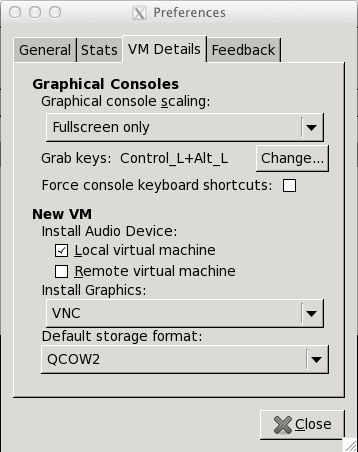
Setting QCow2 as default storage format
- Launch virt-manager
- Go to Edit->Preferences
- Choose “VM Details” tab
- Change “Default storage format” to QCow2
Enable virtio for disk IO
- For best possible disk IO perfomance you should use virtio disk bus type
- If installing Windows OS don’t forget to provide Windows Virtio driver CD ISO image at install time - please see virt-install examples for CLI operation
- Windows Virtio driver CD ISO can be downloaded from here: http://alt.fedoraproject.org/pub/alt/virtio-win/latest/images/bin/